Blog
Stream from a single camera
![[TITLE]](https://scottishfootball.online/files/GY-HM200_perspective_1146.png)
We have now two options to allow you to stream direct from a camera. One is to push the stream out and pick up with Vmix or OBS.
The other simpler method is to use our Analysis/Scorboard package to add content to the video stream.
Our new mechanism is currently being developed further, should you wish any further information then please get in touch.
Camera stream with analysis
![[TITLE]](https://scottishfootball.online/files/IMG_20250408_170340_6921.jpg)
Recently we streamed direct from the camera at Ayr United`s ground. There were two reasons for this approach
1. We were short of resources and had only one person to attend.
2. The weather was very damp and the gantry position was not covered, therefore we had no space to setup our laptop.
The solution was to use a USB LAN connector on the camera and setup to push the stream out with an RTMP connection. The commentary feed was setup on Channel 1 of the Audio, while channel 2 was the general crowd audio.
Our Laptop, situated remotely, with Vmix pulled in the stream where we were able to produce the stream as normal.
The setup below shows the JVC camera with LAN cable connected to a router with SIM card. This gives direct connectivity but relies in a good data connection.
The Analysis/Scorboard feature is a simple and effective way to map data onto your live stream. The images can be used as a slider for Adverts or Sponsor Information,
![[TITLE]](https://scottishfootball.online/files/IMG_20250420_104930_9588.jpg)
Our other solution is to stream direct to our OTT Platform and use a new Analysis tool that produces the scores and input data overlayed onto the video stream.
The Analysis/Scoreboard Overlay app can be handled beside the camera on a tablet or remotely using a tablet or laptop.
Where we don`t have a direct LAN connection we can use a router with SIM card to push out the stream remotely. We also have an HDMI encoder with LAN/WiFi connectivity.
![[TITLE]](https://scottishfootball.online/files/dlink_router_front_0360.jpg)
The LAN cable is plugged from the USB slot on the camera and plugged into slot 1 of the Router. The router has already been setup with SIM card.
The camera connection setup has the correct RTMP output parameters setup from menu.
System, Settings, Live Streaming Set. Use Server, Streaming Server to set up the correct outgoing details Select Type: RTMP. Destination URL and Stream key.
In this case I`ve also set output to 720p (1280x720) as we`re using a 4G dongle and don`t want to overload it.
The setup for Live Streaming on the JVC camera is:
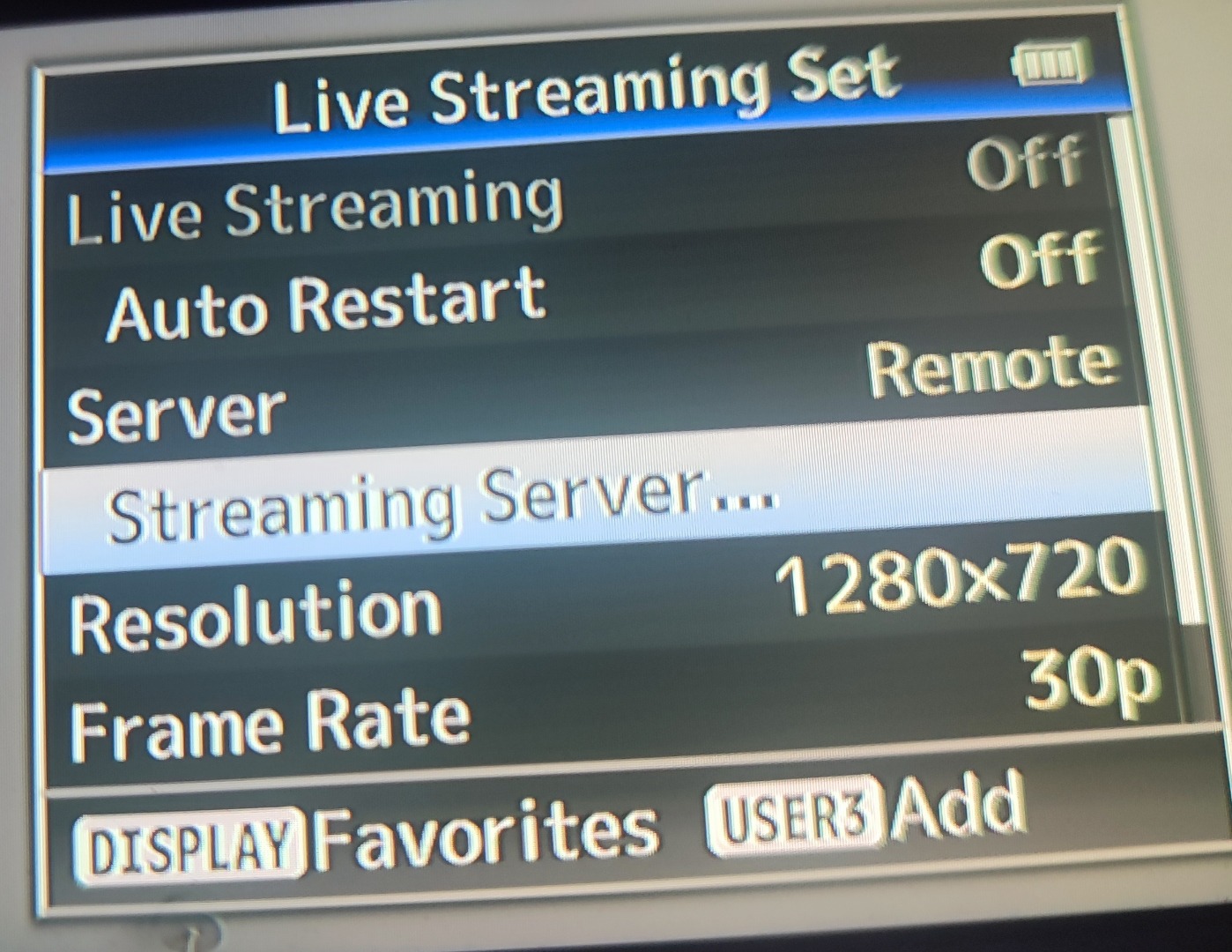
![[TITLE]](https://scottishfootball.online/files/IMG_20250421_075931_8471.jpg)
For this JVC camera you can setup a button to set Stream Live on and off. In this case I`ve setup switch 7 marked as "rec/7", as show on the image.
We also have the ability to stream from a camera which has only an HDMI output. We feed is into an encoder which has LAN and/WiFi capability. This streams direct to our platform and our Scoreboard Overlay app will manage the information content for the live stream. Nothing else is required and can be managed via a small tablet.
There may be a few camera`s that would suit, but there is a Canon camera with 20x zoom, HDMI Out, HD Live Streaming over USB-C.
Canon XA60 link on Amazon
